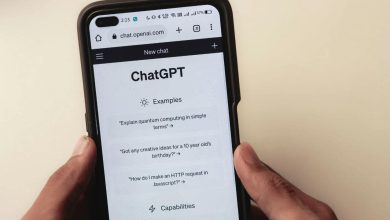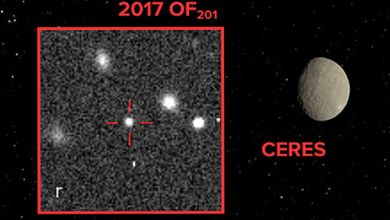Simple smartphone cleanup tips to boost speed and protect your privacy

Your smartphone works hard, but it doesn’t always stay in top shape on its own. Over time, storage fills up, apps collect background data and privacy settings fall behind.
You might notice slower performance, random glitches or just a general sense that things aren’t running as smoothly as they used to. The good news is that a quick digital and physical cleanup can help your device run like new.
These simple steps will help you free up space, improve speed and keep your personal data better protected.
Woman looking at apps on smartphone (Kurt “CyberGuy” Knutsson)
Digital cleanup tips
1. Clear out apps and files you forgot existed
If your phone is low on storage or feeling sluggish, start by clearing out apps and files you no longer use. This is one of the fastest ways to improve speed and battery life.
For iPhone users
- Offload unused apps: Go to Settings > Apps > App Store > Turn on Offload Unused Apps.
- Review app storage usage: Go to Settings > General > iPhone Storage > Scroll down and select an app > Select apps to offload or delete. (Note: Offloading an app will preserve the app’s data and documents, allowing you to reinstall the app later and pick up where you left off. While deleting an app will remove both the app and all its data from your device permanently, unless that data is backed up elsewhere.)
- Delete large message attachments: Go to Messages > Open a conversation > Tap contact name > Info > See All under Photos > Tap Select > Tap photos you want to delete > Tap Delete on the bottom right > Confirm by tapping Delete Attachment.
- Enable iCloud photos: Go to Settings > [Your Name] > iCloud > Photos > Turn on Sync this iPhone and Optimize iPhone Storage to save space on your device by storing full-resolution photos in iCloud and smaller versions locally.
YOUR IPHONE HAS A HIDDEN FOLDER EATING UP STORAGE SPACE
For Android users
Settings may vary depending on your Android phone’s manufacturer.
- Delete unused apps: Go to Settings > Apps > [App Name] > Uninstall.
- Clean out downloads: Open the Files app > Downloads > Select files > Tap Delete.
- Use Files by Google: Open the Files by Google app > Tap Clean > Use options like Delete downloaded files or Delete duplicate files to free up space.
HOW TO FREE UP SPACE ON ANDROID
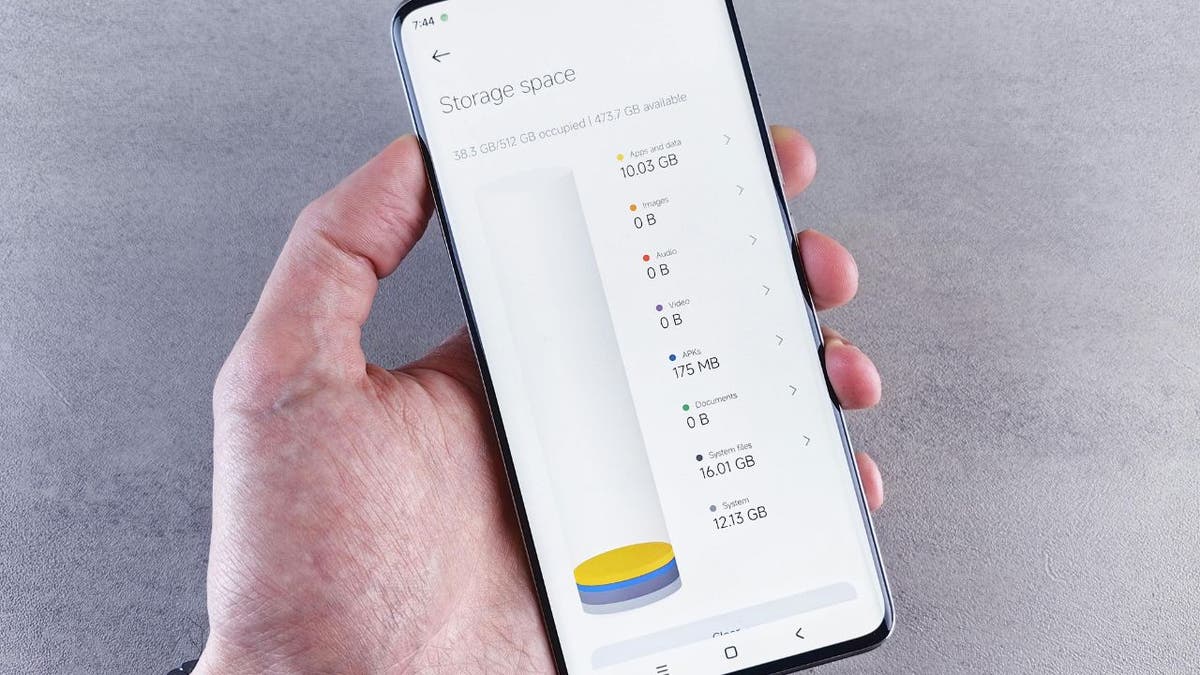
Person viewing storage space on their smartphone (Kurt “CyberGuy” Knutsson)
5 DIGITAL CLEANUP HACKS YOU DIDN’T KNOW YOU NEEDED
2. Disable background app activity to save power and speed things up
Many apps continue running in the background even when you’re not using them, draining battery and slowing down your phone. Limiting or disabling background activity can noticeably boost performance and help your device last longer between charges.
For iPhone users
Limit background activity:
- Go to Settings > General > Background App Refresh > Choose Off or Wi-Fi only > Or toggle off individual apps that don’t need to refresh in the background.
For Android users
Settings may vary depending on your Android phone’s manufacturer.
Restrict background activity:
- Go to Settings > Apps > Select the app > Tap Battery > Choose Restricted or Optimize to limit background usage.
- Or go to Settings > Battery > Battery usage > Tap on apps using high power > Adjust settings to restrict background activity.
Get a free scan to find out if your personal information is already out on the web
3. Organize and remove unnecessary files
Digital clutter adds up quickly. Screenshots, old PDFs, duplicate photos and downloads that were only meant to be temporary. Regular file maintenance helps you stay organized and keep your phone running smoothly.
For iPhone users
- Find duplicate photos: Go to Photos > Scroll to Utilities > Duplicates (if applicable) > Tap Merge to combine duplicates > Confirm your decision by clicking Merge # Exact Copies.
- Sort screenshots: Go to Photos > Scroll to Media Types > Screenshots > Tap Select in the upper right > Tap the photo/photos you want to delete and a blue check mark will appear in the bottom right of the image > Then tap the trashcan in the bottom right of the screen > Confirm your decision by clicking Delete or Delete # Photos.
- Delete old downloads: Open the Files app > Browse > Downloads > Tap the circle with the three horizontal dots in the upper right > Tap Select > Click the files you’d like to delete and a blue circle with a check mark will appear > Tap the trash can icon in the bottom right of the screen.
For Android users
Settings may vary depending on your Android phone’s manufacturer.
- Find duplicate photos: Open Files by Google > Tap Clean > Under Duplicate files, select files to delete.
- Sort screenshots: Open Photos > Albums or Collections > Screenshots > Tap and hold to select > Delete or the trashcan icon > Click Move to trash.
- Delete old downloads: Open the Files app > Downloads > Select files by tapping and holding > Tap Delete or the trash can icon.
For email cleanup
- Bulk delete emails in Gmail: In the search bar, type older_than:6m > Select all > Delete.
- Set email rules in Outlook: Go to File > Manage Rules & Alerts > New Rule > Choose criteria like sender, age or subject > Set action to archive or delete.
- Find old emails in Yahoo: Use the search bar to type before:2025/01/01 > Select messages by clicking the square box next to the message > Delete or click the trashcan icon.
5 DIGITAL CLEANUP TIPS YOU DIDN’T KNOW YOU NEEDED
Physical cleaning tips
Phones collect bacteria from nearly every surface you touch. From gym equipment to bathroom counters, your phone needs regular cleaning to stay safe and functional.
Clean the exterior
- Use a dry microfiber cloth to wipe the screen, case and back.
- For tougher smudges, slightly dampen the cloth with 70% isopropyl alcohol.
- Never spray liquid directly on the screen or into ports.
- Avoid harsh chemicals like bleach, ammonia or glass cleaner.
- Do not use paper towels or abrasive materials that can scratch the screen.
Clean ports and speakers
- Use a soft-bristled brush or wooden toothpick to remove lint and debris from charging ports and speaker grills.
- Avoid using metal objects or compressed air directly into the port.
Clean your case
- For plastic or silicone: Wash with warm soapy water, rinse and air dry.
- For leather or fabric: Use a surface-appropriate cleaning solution and follow the manufacturer’s care instructions.
Before cleaning, always power off your phone and unplug any accessories.
GET FOX BUSINESS ON THE GO BY CLICKING HERE

Man cleaning smartphone with microfiber cloth (Kurt “CyberGuy” Knutsson)
HOW TO CLEAN YOUR DEVICES PROPERLY
Privacy and security sweep
Digital cleaning also means reviewing your privacy settings. Make sure your apps are not accessing more than they need and keep your sensitive data secure.
For iPhone
- Hide private photos: Go to Photos > Select image > Click the three horizontal dots in the circle in the upper right of the screen > Hide > Confirm by clicking Hide Photo.
- Control lock screen access: Go to Settings > Face ID & Passcode > Adjust Allow Access When Locked settings.
- Use iCloud Keychain to manage and autofill secure passwords: Go to Settings > [your name] > iCloud > Passwords. Tap Sync This iPhone to enable iCloud Keychain.
For Android
Settings may vary depending on your Android phone’s manufacturer.
- Review app permissions: Go to Settings > Privacy > Permission Manager > Choose a permission type > Review and adjust access.
- Enable Find Hub: Go to Settings > Google > All services > Personal & device safety > Find Hub > Turn on Allow device to be located.
- Set a secure screen lock: Go to Settings > Security > Screen Lock > Choose a PIN, password or pattern.
8 WAYS TO LOCK UP YOUR IPHONE’S PRIVATE STUFF
Back up your data
Data loss can happen without warning. Whether it is due to damage, theft or an unexpected software issue, having a recent backup can save your photos, contacts and important files.
For iPhone
- Back up to iCloud: Go to Settings > [Your Name] > iCloud > iCloud Backup > Turn on.
- Back up using a computer: Connect to Finder (on Mac) or iTunes (on PC) and select Back Up Now.
For Android
Settings may vary depending on your Android phone’s manufacturer.
- Back up to Google: Go to Settings > Google > Backup > Turn on Backup by Google One > Confirm your backups in the Google One app under Storage > Device Backup.
TIDY UP YOUR TECH: SPRING CLEANING TIPS FOR SAFEGUARDING YOUR DATA
Use smart tools to automate cleanup
Instead of constantly managing your phone manually, let trusted tools do the heavy lifting. A top-tier antivirus app doesn’t just protect against malware; it often includes powerful performance boosters designed to keep your device running smoothly. Look for apps that offer:
- Junk file and cache cleanup
- App uninstaller for unused programs
- Duplicate file finder
- Browser cleanup tools
- Startup manager to improve device boot time
- Real-time protection against malware, phishing and unsafe links
These features help keep your device fast, secure and clutter-free without constant manual maintenance. Many top-rated antivirus apps offer a combination of security and performance optimization tools to simplify device management and protection. Get my picks for the best 2025 antivirus protection winners for your Windows, Mac, Android and iOS devices.
SUBSCRIBE TO KURT’S YOUTUBE CHANNEL FOR QUICK VIDEO TIPS ON HOW TO WORK ALL OF YOUR TECH DEVICES
Kurt’s key takeaway
Taking a little time to clean up your phone can really pay off. Whether you’re freeing up space, boosting speed or tightening your privacy, these small steps help your device work better and keep your information safer. Plus, a quick physical clean keeps your phone looking and feeling fresh.
What are some of your favorite tips or habits for keeping your phone clean, organized and secure? Let us know by writing us at Cyberguy.com/Contact.
CLICK HERE TO GET THE FOX NEWS APP
For more of my tech tips and security alerts, subscribe to my free CyberGuy Report Newsletter by heading to Cyberguy.com/Newsletter.
Ask Kurt a question or let us know what stories you’d like us to cover.
Follow Kurt on his social channels:
Answers to the most-asked CyberGuy questions:
New from Kurt:
Copyright 2025 CyberGuy.com. All rights reserved.